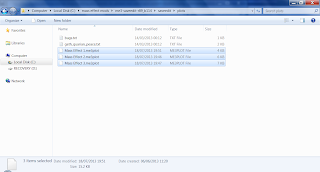Doing another playthrough of Mass Effect trilogy?
Now you're playing through ME 3, but forgot that one thing you always liked doing!
There are many things in ME that will be slightly different depending on what Shepard has done / heard / seen.
Example:
Heard Mordin singing in ME 2 before going through the Omega 4 Relay:
-> Mordin will sing again in ME 3 atop the Shroud on Tuchanka.
Didn't not hear the song in ME 2:
-> Mordin will instead say: "Genophage cured. Krogan free. A new beginning... for all of us."
Fear not. Gibbed's ME 3 save editor to the rescue.
All of these can be applied manually under plot -> manual, but it gets fairly tedious to do so every time you're doing a new playthrough.
I will show you how to add these plotid's so that you get a list of checkboxes inside Gibbed's.
1. Locate wherever you have Gibbed stored on your system, mine's here:
2. Go into the plots folder and you should find these files:
The 3 files highlighted above are the ones we want. You could add your plotid's into one of them, but I like to keep mine inline with which ever game they occur in.
In this example I will focus on ME 2:
Mass Effect 2.me3plot
3. Open the above file in a text editor of your choice. Notepad++ is what I would recommend. Any program that lets you store this file as plaintext will do.
4. Scroll down to the area I've highlighted in yellow below:
These are Gibbed's options for Fish that you can aquire in ME 2. We are going to take this and add a new section below called FIXES. You can name it whatever you want, I just use this so it's properly visible.
5. Copy mine below if you like, or add your own:
Always make sure that all the braces, colons, decimals are in their correct locations and that the braces all line up.
"name" - the top one - will name the tab you'll see in Gibbed's editor, and in this example it will be next to Fish.
"multiline_bools" - If set to true Gibbed will break your text after a couple of words, ie no multiple lines text. I like longer explanations for each option therefore I keep this false.
"bools" - This contains a list of all the plotid's that you want to show up as checkboxes in Gibbed.
"id" - The number used to identify a specific boolean option by the game.
"name" - Adds a line of text to Gibbed next to the id-checkbox that you can use for explaining what each id actually does. Remembering only numbers is kinda tricky for most people :)
To add a plotid to the list just copy one already listed and make sure that all the braces and dots are all in the right place. Then change the id number to whichever you want and give it a nice simple description.
This is how it all will end up looking in Gibbed's editor after you restart it:
6. Select whichever options you want, usually this has to be done before starting a mission where this character / event occurs in ME 3. Otherwise the game will use the default choice.
6a. If you just started a new playthrough of ME 3, and you're standing on Earth after the intro. You should have a savefile called "Chapter" which you can load and edit normally. Then reload it and the intro should play with your changes. I know some people who played the game and Admiral Anderson didn't "remember" that Shepard did the Arrival dlc, using Gibbed's editor should fix this issue for you.
7. Save and reload.
8. Google search and the ME 3 forums are your best place to find more plotid's.
9. Enjoy your new and improved gameplay :)
Thursday, 18 July 2013
Eyebrow styles
How to change the eyebrow type for both female and male Shepard.
The eyebrows are located in the Raw tab of Gibbed's save editor here:
Follow the numbers and you'll get the Textures parameter list that looks like:
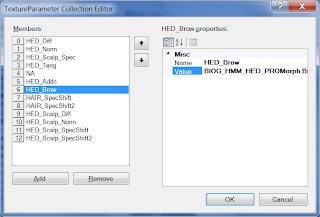
The parameter we're going to change is called HED_Brow.
Clicking on it will get us a list on the right side containing the parameters name and the value that goes into it. The value is the name of the texture for the eyebrow.
Copy and replace whichever eyebrow from below that you'd like to use into the Value.
All default eyebrows available for female and male Shepard:
Note: You can't use female styles on male and vice versa. The game will hang on the loading screen, or simply just crash while loading.
Female
No brow
BIOG_HMF_HED_PROMorph_R.Base.HMF_HED_PROCustom_Blank_Norm
Angular
BIOG_HMF_HED_PROMorph_R.Brow.HMF_HED_PROCustom_AngularBrow
Arched High
BIOG_HMF_HED_PROMorph_R.Brow.HMF_HED_PROCustom_ArchedHighBrow
Assym
BIOG_HMF_HED_PROMorph_R.Brow.HMF_HED_PROCustom_AssymBrow
Flat Diamond
BIOG_HMF_HED_PROMorph_R.Brow.HMF_HED_PROCustom_FlatDiamondBrow
Groomed
BIOG_HMF_HED_PROMorph_R.Brow.HMF_HED_PROCustom_GroomedBrow
Pluck Arch
BIOG_HMF_HED_PROMorph_R.Brow.HMF_HED_PROCustom_PluckArchBrow
Short Arch
BIOG_HMF_HED_PROMorph_R.Brow.HMF_HED_PROCustom_ShortArchBrow
Soft Arched
BIOG_HMF_HED_PROMorph_R.Brow.HMF_HED_PROCustom_SoftArchedBrow
Square
BIOG_HMF_HED_PROMorph_R.Brow.HMF_HED_PROCustom_SquareBrow
Thick Bushy
BIOG_HMF_HED_PROMorph_R.Brow.HMF_HED_PROCustom_ThickBushyBrow
Thick Wispy
BIOG_HMF_HED_PROMorph_R.Brow.HMF_HED_PROCustom_ThickWispyBrow
Thin Arched
BIOG_HMF_HED_PROMorph_R.Brow.HMF_HED_PROCustom_ThinArchedBrow
Thin
BIOG_HMF_HED_PROMorph_R.Brow.HMF_HED_PROCustom_ThinBrow
Thinner
BIOG_HMF_HED_PROMorph_R.Brow.HMF_HED_PROCustom_ThinnerBrow
Wispy
BIOG_HMF_HED_PROMorph_R.Brow.HMF_HED_PROCustom_WispyBrow
Male
No brow
BIOG_HMM_HED_PROMorph.Base.HMM_HED_PROCustom_Blank_Norm
Arched
BIOG_HMM_HED_PROMorph.Brow.HMM_HED_PROCustom_ArchedBrow
Bushy
BIOG_HMM_HED_PROMorph.Brow.HMM_HED_PROCustom_Bushybrow
Fat
BIOG_HMM_HED_PROMorph.Brow.HMM_HED_PROCustom_FatBrow
Fuzzy
BIOG_HMM_HED_PROMorph.Brow.HMM_HED_PROCustom_FuzzyBrow
Thick
BIOG_HMM_HED_PROMorph.Brow.HMM_HED_PROCustom_ThickBrow
Uni
BIOG_HMM_HED_PROMorph.Brow.HMM_HED_PROCustom_UniBrow
The eyebrows are located in the Raw tab of Gibbed's save editor here:
Follow the numbers and you'll get the Textures parameter list that looks like:
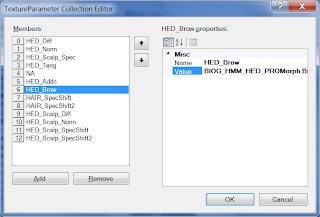
The parameter we're going to change is called HED_Brow.
Clicking on it will get us a list on the right side containing the parameters name and the value that goes into it. The value is the name of the texture for the eyebrow.
Copy and replace whichever eyebrow from below that you'd like to use into the Value.
All default eyebrows available for female and male Shepard:
Note: You can't use female styles on male and vice versa. The game will hang on the loading screen, or simply just crash while loading.
Female
No brow
BIOG_HMF_HED_PROMorph_R.Base.HMF_HED_PROCustom_Blank_Norm
Angular
BIOG_HMF_HED_PROMorph_R.Brow.HMF_HED_PROCustom_AngularBrow
Arched High
BIOG_HMF_HED_PROMorph_R.Brow.HMF_HED_PROCustom_ArchedHighBrow
Assym
BIOG_HMF_HED_PROMorph_R.Brow.HMF_HED_PROCustom_AssymBrow
Flat Diamond
BIOG_HMF_HED_PROMorph_R.Brow.HMF_HED_PROCustom_FlatDiamondBrow
Groomed
BIOG_HMF_HED_PROMorph_R.Brow.HMF_HED_PROCustom_GroomedBrow
Pluck Arch
BIOG_HMF_HED_PROMorph_R.Brow.HMF_HED_PROCustom_PluckArchBrow
Short Arch
BIOG_HMF_HED_PROMorph_R.Brow.HMF_HED_PROCustom_ShortArchBrow
Soft Arched
BIOG_HMF_HED_PROMorph_R.Brow.HMF_HED_PROCustom_SoftArchedBrow
Square
BIOG_HMF_HED_PROMorph_R.Brow.HMF_HED_PROCustom_SquareBrow
Thick Bushy
BIOG_HMF_HED_PROMorph_R.Brow.HMF_HED_PROCustom_ThickBushyBrow
Thick Wispy
BIOG_HMF_HED_PROMorph_R.Brow.HMF_HED_PROCustom_ThickWispyBrow
Thin Arched
BIOG_HMF_HED_PROMorph_R.Brow.HMF_HED_PROCustom_ThinArchedBrow
Thin
BIOG_HMF_HED_PROMorph_R.Brow.HMF_HED_PROCustom_ThinBrow
Thinner
BIOG_HMF_HED_PROMorph_R.Brow.HMF_HED_PROCustom_ThinnerBrow
Wispy
BIOG_HMF_HED_PROMorph_R.Brow.HMF_HED_PROCustom_WispyBrow
Male
No brow
BIOG_HMM_HED_PROMorph.Base.HMM_HED_PROCustom_Blank_Norm
Arched
BIOG_HMM_HED_PROMorph.Brow.HMM_HED_PROCustom_ArchedBrow
Bushy
BIOG_HMM_HED_PROMorph.Brow.HMM_HED_PROCustom_Bushybrow
Fat
BIOG_HMM_HED_PROMorph.Brow.HMM_HED_PROCustom_FatBrow
Fuzzy
BIOG_HMM_HED_PROMorph.Brow.HMM_HED_PROCustom_FuzzyBrow
Thick
BIOG_HMM_HED_PROMorph.Brow.HMM_HED_PROCustom_ThickBrow
Uni
BIOG_HMM_HED_PROMorph.Brow.HMM_HED_PROCustom_UniBrow
Eyebrows
- HED_Addn_Colour_Vector: Base eyebrow colour.
- blonde: Also eyebrow colour. Seems to go on top of the base.
- HED_Addn_Colour_02_Scalar: Gives more colour to base, but any changes here look mostly horrid in my opinion. Textures look ugly and such.
- HED_Addn_Blowout_Scalar: Changes the size of the eyebrow. A large value will make it look like you painted your eyebrows with a big paintbrush.
- Styling: Guide to applying a different eyebrow.
Funny effect:
If "blonde" has a different colour and "blowout" is big enough. Then together they will make an effect that looks like you've used a marker pen to paint your eyebrows. Will include a picture of this effect below with the other examples.
Blowout set to large value "Paintbrush effect":
blonde and base using different colours together with a large blowout giving the "Marker pen effect":
- blonde: Also eyebrow colour. Seems to go on top of the base.
- HED_Addn_Colour_02_Scalar: Gives more colour to base, but any changes here look mostly horrid in my opinion. Textures look ugly and such.
- HED_Addn_Blowout_Scalar: Changes the size of the eyebrow. A large value will make it look like you painted your eyebrows with a big paintbrush.
- Styling: Guide to applying a different eyebrow.
Funny effect:
If "blonde" has a different colour and "blowout" is big enough. Then together they will make an effect that looks like you've used a marker pen to paint your eyebrows. Will include a picture of this effect below with the other examples.
Blowout set to large value "Paintbrush effect":
blonde and base using different colours together with a large blowout giving the "Marker pen effect":
A few colouring examples with everything mixed together
Gothic Shepard:
Gothic Shepard using Mohawk hair:
Creepy Statue:
Custom head with a default Femshep face... sorta:
Lips
- HED_Lips_Tint_Vector: Base lip colour.
- HED_Lips_Tint_Scalar: Adjusts base. Nonzero here if you want Vector to show itself.
- HED_Addn_Spec_Lips_Scalar: Adjust the glow on the lips. Remember this is a Spec and requires to be hit by a lightsource fairly directly, otherwise no visible glow.
Black lips with strong white spec glow:
BrowTint
- Mostly the same behaviour as with eyeshadows. Kinda like a bigger version of eyeshadow.
- HED_Brow_Tint_Vector: Base colour.
- HED_Brow_Tint_Scalar: Adjusts the base colour. A zero value here should hide the browtint completely.
- Note: eyeshadow and browtint will mix if used at the same time. Usually this will change the appearance of the eyeshadow.
Basic browtint:
Scalar tuned high, side-effects are possible, like the darkblue here. Not sure why it does that:
Eyeshadows
- Adds colour on, and around the eyelashes in a fairly small area.
- HED_EyeShadow_Tint_Vector: Base eyeshadow colour.
- HED_EyeShadow_Tint_Scalar: Adjusts the base colour. Zero here should turn eyeshadows "off", ie not visible.
Basic darkblue eyeshadow with small scalar:
Bigger scalar, has some "pointy" side-effects too:
Hair
- HED_Hair_Colour_Vector: Base hair colour.
- Highlight1Color: Highlight1 colour on top of base.
- Highlight2Color: Highlight2 colour on top of base too. By default this is much larger than 1 and should therefore be more visible. HL 1 & 2 seem to go pretty much in the same places, which means that if you use different colours for each then they will mix according to RGB rules. Keep in mind if you see a colour you didn't intend to make.
- Highlight1Intensity: Scalar that adjusts HL1.
- Highlight2Intensity: Same as for HL 1.
- Highlight1SpecExp_Scalar: Adjusts the spec light on HL1.
- Highlight2SpecExp_Scalar: Adjusts the spec light on HL2.
Changing the SpecExp to a large value will give it more focus, like a highlighted band across the hair. A lower value will spread the light over a larger area.
- If you don't want highlights at all try putting HL1 & 2 to same as base hair colour, and turning down the HL intensities.
- Hairstyles: If you want to know how to change your hairstyle take a look at ELE08's great guide:
http://elemods.blogspot.com
Base hair red, HL1 blue, HL2 same as base red = 1+2 will mix and you end up with a little purple highlight:
Strong blue highlight, looks kinda messy without any finesse adjusting:
Warmer blonde. Using a dark orange as base colour, highlights normal blonde colours. The base will be faintly visible under the highlights giving the hair some "warmth".
Simple green base hair colour:
Blue white glow, using really large values for the base hair colour:
Even bigger values making it really glow "radioactive":
Here I've used a really darkblue base colour. Black & white highlights. Turned the HLintensity scalar down alot. Then increased the HLSpecExp scalars to really bring out the specular white line mixed with the black.
Same here. Changed the SpecExp scalar of the white down to make it spread out over a larger area, giving it the overall white shine. Looks a bit like the hair is white with darkblue highlights, although it's the opposite.
Attempting metallic colouring.
Base grey colour, HL black & white. HLintensities low, larger HL-spec to spread the white along with the black. Looks OK in normal light, but stronger white lights will bring out the base grey quite a bit ( for example when visiting the Citadel).
Subscribe to:
Comments (Atom)